Updating Central Contacts and Completing General Assurances in Electronic Web-enable Grant (EWEG) System
The LEA Central Contact link is accessed through the EWEG Main Menu screen for those EWEG users who have been given permissions to one of the Security groups available through the EWEG system. The Central Contact information and Program Contact information must be entered using the LEA Central Contact link. The LEA Central Contact link will give users the ability to constantly update all contact information during the application cycle without having to create an amendment to the application.
Important: The LEA Central Contact section must be completed for the current year in order to submit the current year's ESEA, IDEA and Perkins applications.
Part 1: Year Selection and Contact Information
- Click the LEA Central Contact link located in the administrative section of the Menu Select screen.

- Select the appropriate year and click the open button.
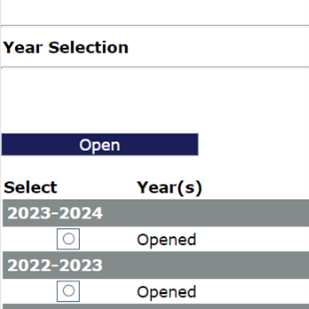
- Contact information:
- If the contact information remains the same as the previous year (e.g., Superintendent/Chief School Administrator/College President/Agency Head, Business Manager/Financial Officer, ESEA Project Director, IDEA Project Director, Perkins Secondary Project Director, and/or Perkins Post Secondary Project Director), click the Copy to New Year.
- If the contact information has changed from the previous year, click the Add New Year button.
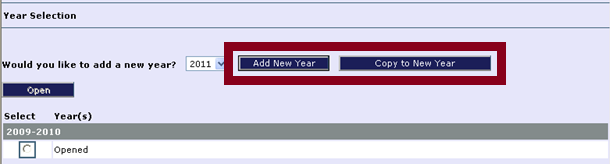
- Select the appropriate fiscal year by clicking in the corresponding Select box (i.e., radio button). Then click the Open button.
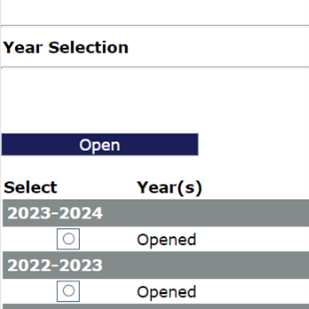
- The LEA Central Contact screen opens by default to the Overview tab and features six additional tabs:
- Central Contacts,
- ESEA Contact,
- IDEA Contact,
- General Assurances,
- Perkins Secondary, and
- Perkins Post Secondary.

Part 2: Central Contacts Tab
The Central Contacts screen contains the same fields for each of the following contacts:
- Superintendent/Chief School Administrator, College President, or Agency Head;
- Business Manager or Financial Officer; and
- Board President.
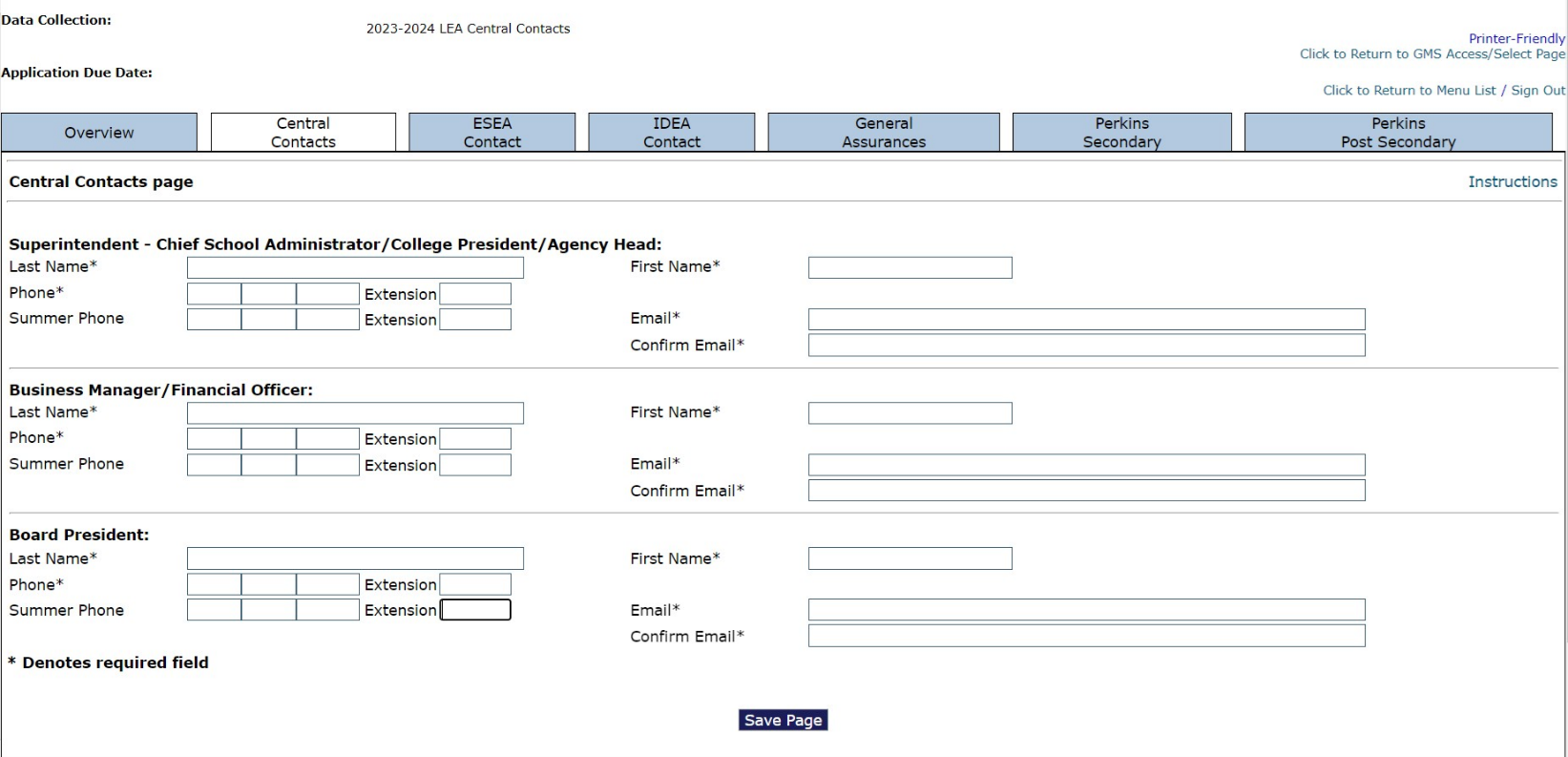
Note: In EWEG, required fields are identified by an asterisk. If you do not complete all of the required fields, you will not be able to save the information.
For each contact, complete the following fields:
- Last Name
- First Name
- Telephone Number, including extension
- Summer Telephone Number, including extension (not required)
- E-Mail Address
- Confirm E-Mail Address
Part 3: Program Specific Tabs
Each of the Remaining Program Specific Tabs (e.g., IDEA, ESEA, Perkins) is required only if you are completing an online application in the EWEG system for that grant program. You must complete all the required fields within each of the program sections. Always click the Save button before proceeding to the next tab. You can change this information throughout the year without formally amending your grant programs.
The Contact Information tab within the application is a read-only screen populated with the information from the Central Contact section. If you did not complete the information in the Central Contact section, you will receive an error message when the consistency check is completed in each application to be submitted.
Part 4: General Assurances
Read the general assurances and check the box labeled: "By checking this box and saving the page, the applicants hereby certifies that he/she has read, understand and will comply with the assurances listed below, as applicable to the program(s) for which the funding is requested."
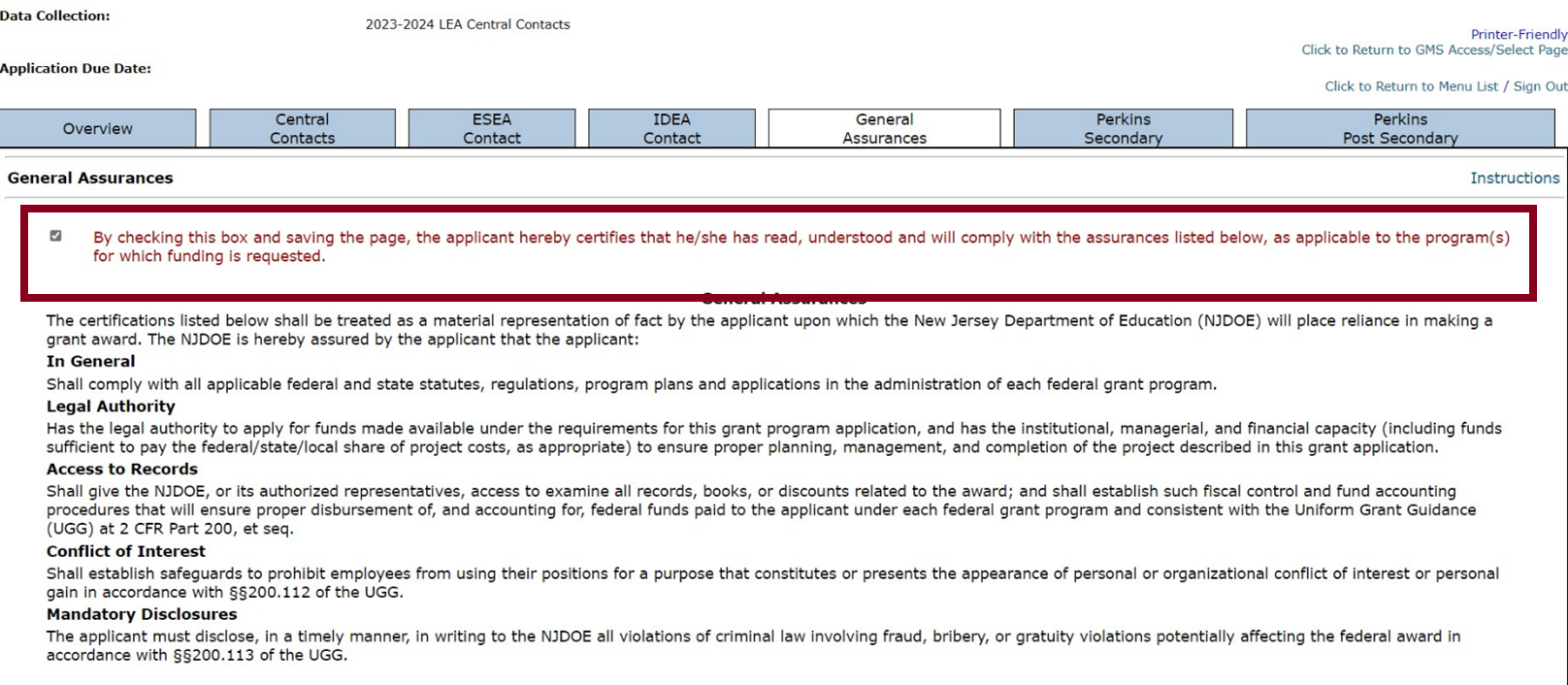
 Official Site of The State of New Jersey
Official Site of The State of New Jersey