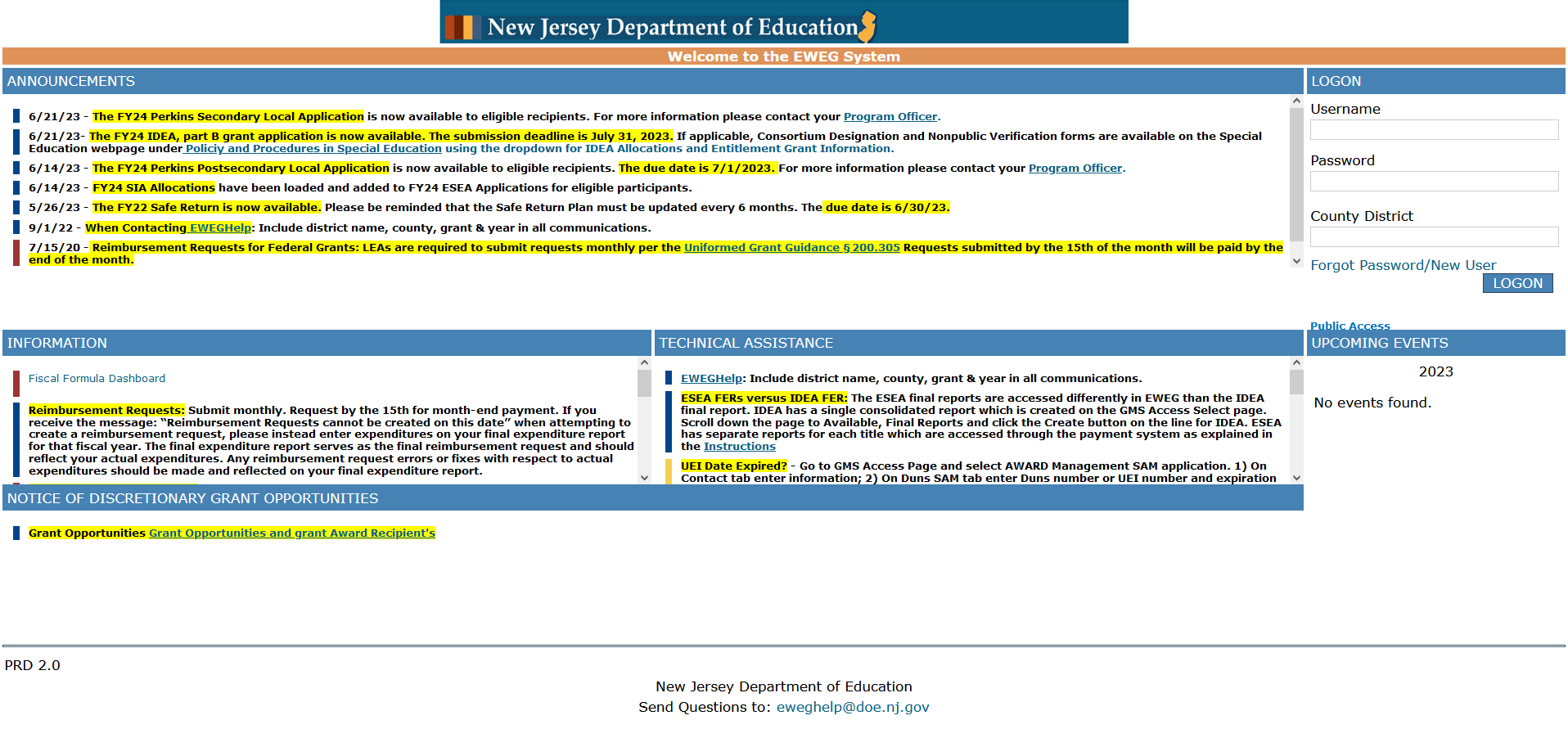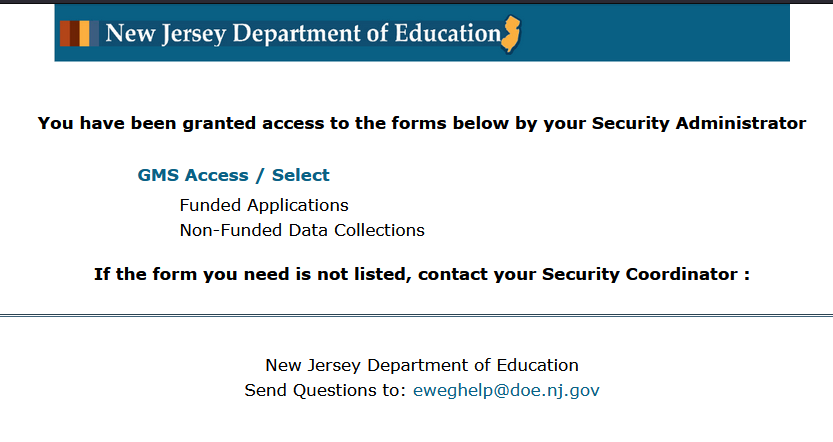Instructions for Public Access to Electronic Web-enable Grant (EWEG) System
- Go to the EWEG log-on page.
- Select the "Public Access" link.
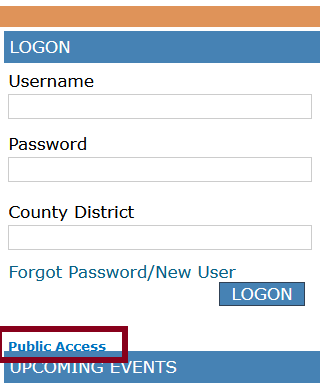
- Select the "GMS Access / Select" link.
- Search by district code or district name; or search for the first letter of the name and a list will appear from which you can select the district that you would like to view.
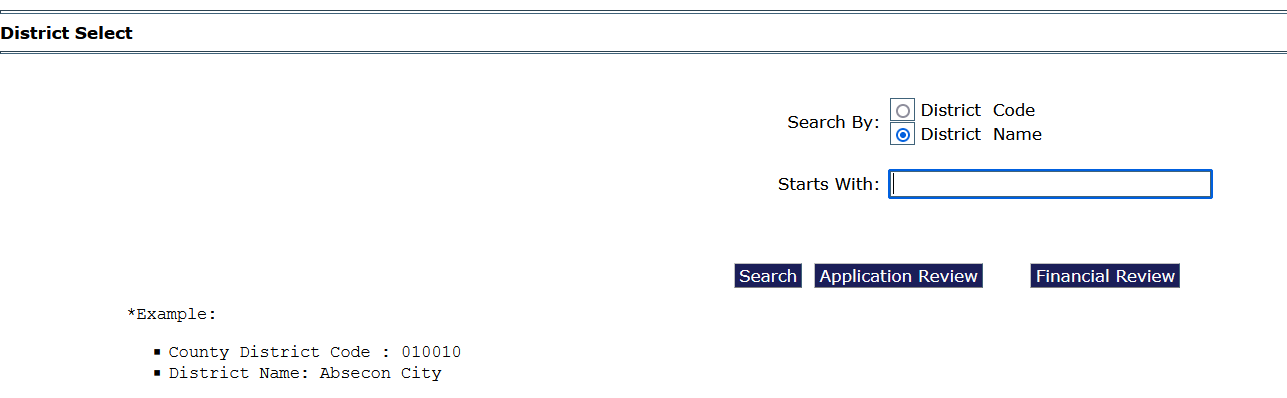
- On the search results page, select the radio button next to the name of the district you would like to view and then click the "select" button.

- A screen will open for that district and all of their applications.
- Select the Fiscal Year for the grant program that you want to access.
- Click on the appropriate button to view either the application/amendment (“Open” button) or to view a report/reimbursement request (“Payments”).
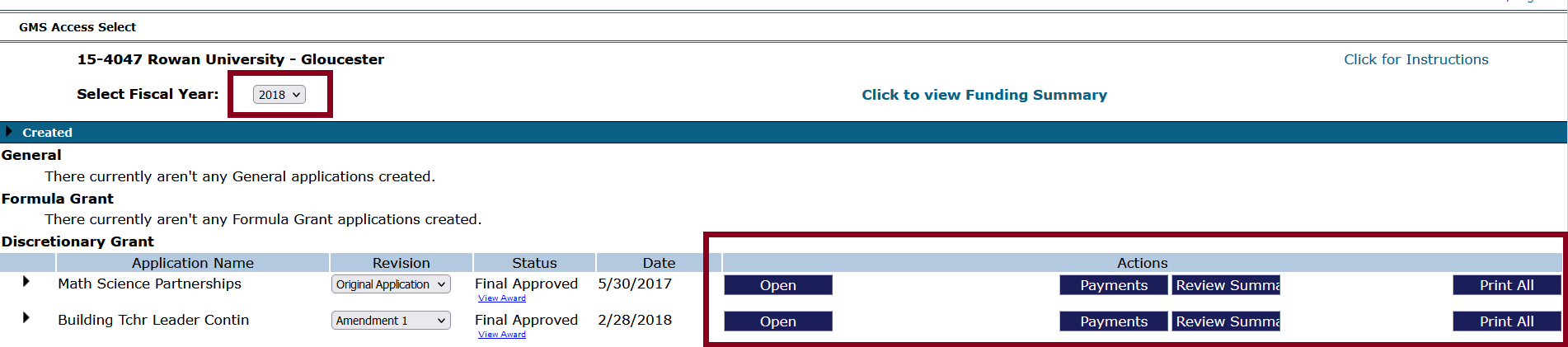
 Official Site of The State of New Jersey
Official Site of The State of New Jersey